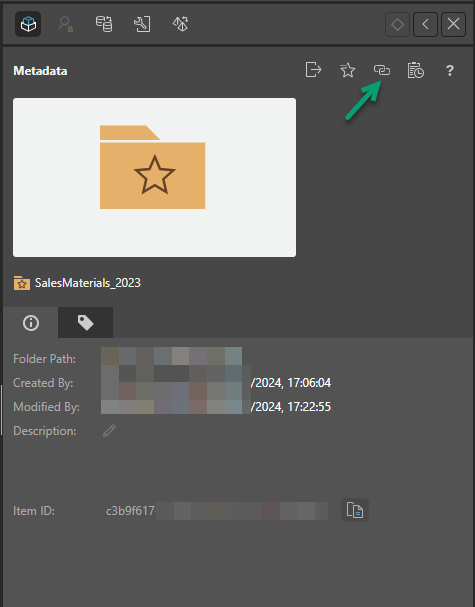The Copy Direct URL Link function allows users to capture a special URL that offers direct access to the item. The capability is limited to Discover reports, Present dashboards and folders.
For Discover and Present content the link can then be used to open the content item directly in a browser with manually finding and launching the item. For folders, the link provides a direct portal to the folder and its contents in the content manager. In all cases, it provides a quick and easy way to share specific content items with others or as a technique for bookmarking highly used content in your browser's favorites.
Direct URL Loading
The same URL mechanism offers more options for loading and manipulating content purely from a URL. This includes injecting filters and target filters into the content from the URL.
- Click here to learn more about direct URL loading.
Tip: You can copy the {content identifier} used in direct URL loading from the same places as you access the Direct URL Links (blue highlights in the following images).
Copying Direct URL Link
The Copy Link function is available using the quick action buttons on the Actions Panel for relevant items (green box below). It can also be accessed from an item's tab menu in the App Tab Interface.
Direct URL Links from Metadata Panel
- Direct URL Link - Copies the full link to open the presentation or visual to your clipboard. This URL can then be used to access the item in a browser.
- Direct URL Link > Direct URL Link with Back Option (drop-down, blue arrow) Copies the same URL link to your clipboard but includes the
&backToAppparameter in the URL. This parameter allows users closing the loaded asset to "go back" to the main Pyramid app. When the user closes the given content item, it is opened in the relevant editor; for example, a presentation is opened in edit mode in Present.
Note: You can access the Metadata panel by clicking the Actions option or the Metadata option in Content Explorer.
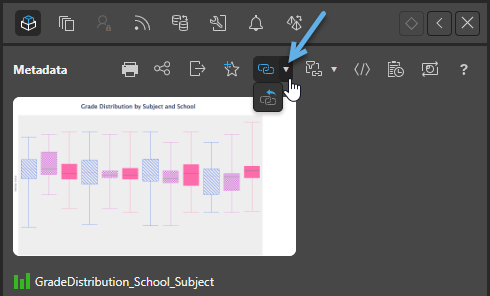
Direct URL Links from App Tabs
In Present Pro or Discover Pro, you can open the content item's App Tab menu (green arrow below) and copy one of the links from the Extensions menu (purple highlight). The options are:
- Direct URL Link
- Direct URL Link with Back Option
In Present Lite or Discover Lite, you can access the Direct URL Link option from the content item's App Tab menu. (There is no extensions sub-menu.)
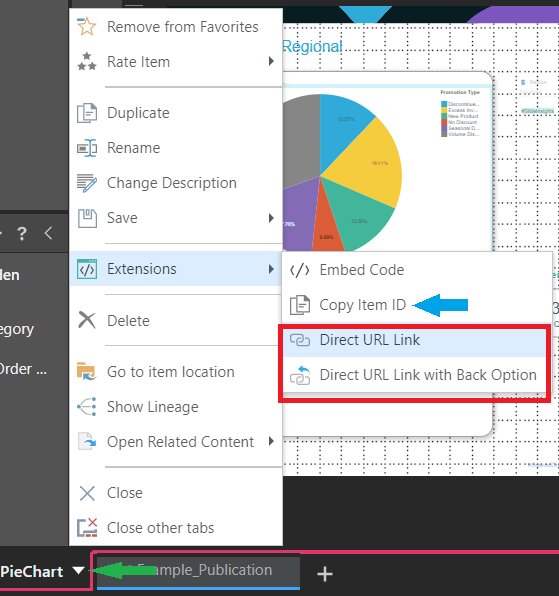
Direct URL Links from Slides Panel (Present Only)
In Present Pro and Present Lite, the Slides panel includes the context menu option Direct URL Link to Slide. This option copies the URL link to your clipboard as described above, but additionally includes the &slideNumber parameter in the URL. The slideNumber parameter indicates which slide should be shown first when the presentation is opened using the direct link.
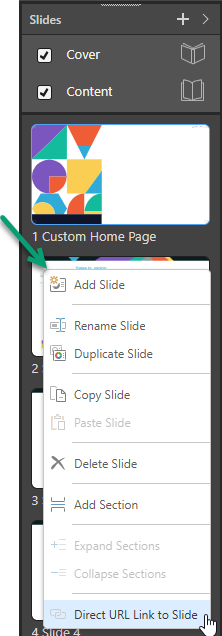
Get Direct URL for Folder
You can copy and send a link to a specific folder. To send a link to a folder, open the folder's actions panel and click Link (green arrow below). The link will be copied to your clipboard and can be shared with others.